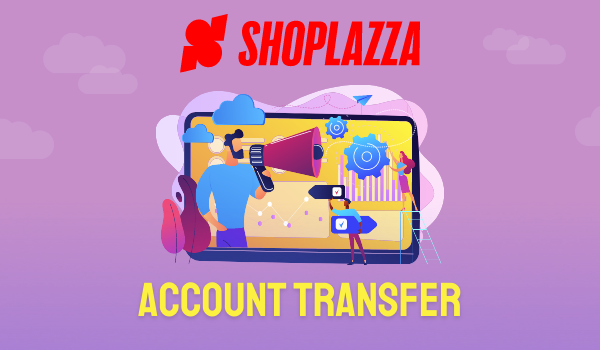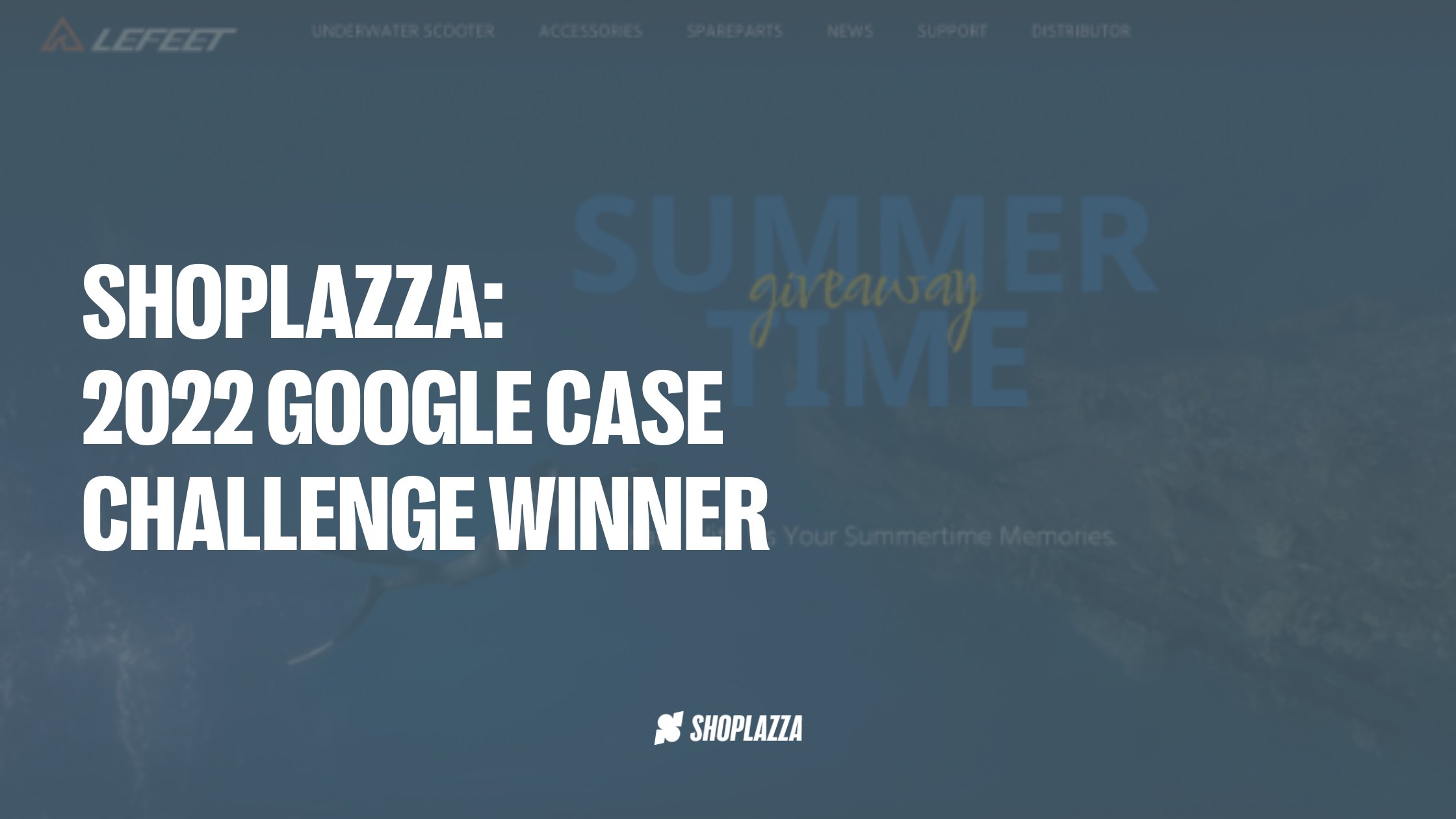Many new e-commerce entrepreneurs may be unfamiliar with Google Ads account management, which might result in them wasting a lot of time while dealing with account transfer. It may even result in the loss of digital assets for the company if not managed appropriately.
In this post, we will go through:
- Pain points of merchants
- Shoplazza’s solution – Google Ads account transfer
- User guide: how to transfer Google ads account at Shoplazza
Pain points of merchants
The current Google module requires a Google account to log in. After filling in business information including your business registration document and legal representative ID, you can create a Google ads account at Shoplazza store, and your Shoplazza store and Google ads account will be linked with each other.
It is not uncommon to have to shift Google ads from one account to another owing to a company's business strategic adjustment or a change in employment status. For example, one employee used his or her personal Google account to register a Google Ad account at Shoplazza. One day, the individual must depart the organization and pass the Google Ads account to another coworker. Functions such as top-up and transfer cannot be utilized normally without access to his/her Google accounts. Then this problem becomes urgent. How can you transfer the account safely without risking yourself registering a new advertising account and starting everything from the beginning?
Shoplazza’s solution – Account transfer
Recognizing this pain point from our merchants, Shoplazza implemented the Account Transfer function in our Marketing Management module so that merchants can transfer all ads accounts from Google account-A to G account-B. After transferring, Google account-B can have all the access to manage Google ads account, including functions like transfer and recharge, etc.
User guide: how to set up account transfer
Here is the step-by-step guide of how to realize this function.
1. Start from locating this new feature. Enter the admin console at Shoplazza, find Create Google Ads account under Marketing module. 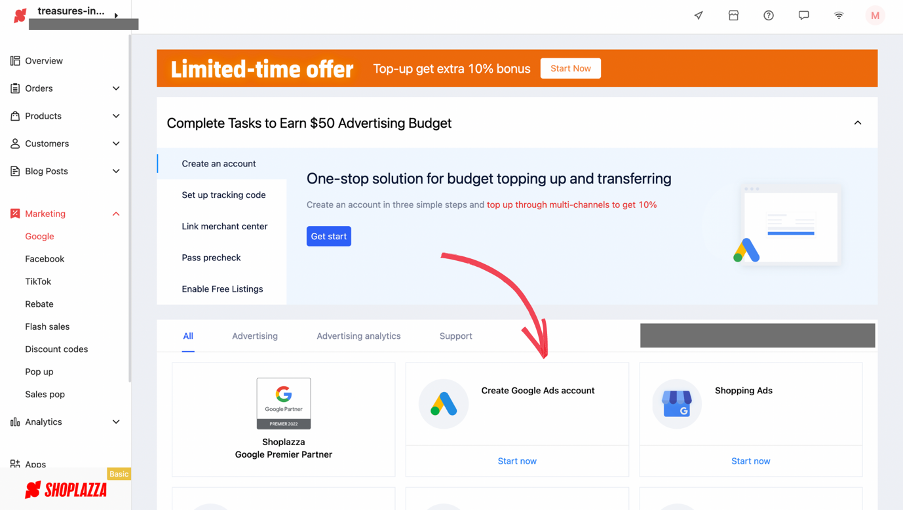
2. When you click on the account transfer button, you will see the accounts that are awaiting transfer. You are also able to input the Google account which you wish to connect to the Google Ads.

3. After entering the new Google account, all Google ads associated will appear.

4. Confirm the existing account and the account to be received. After clicking confirm, the account transfer will be implemented.

5. If the designated account is inconsistent with the business information of the original account, you may need to submit the business information of the account for consistency verification. After the verification is successful, the account can be transferred.

Summary
Shoplazza is committed to achieving its mission of "creating global business success for clients through cutting-edge technology" by delivering comprehensive DTC online store SaaS solutions with best-in-class shopping experiences for customers all over the world. Shoplazza will continue to follow the "Open to More" idea and upgrade our products on a regular basis to better serve merchants.